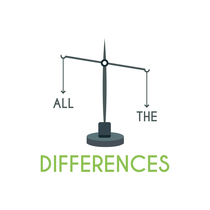Have you ever encountered a situation where your USB device took too long to transfer data?
If so, then it’s likely that you were using the original USB. But with the introduction of SuperSpeed USB (SS USB), you can now experience faster and more reliable data transfer speeds.
SS USB is designed for extended performance, providing up to 10 Gbit/s of data transfer speed as compared to the original USB’s 480 MBPS.
In this article, I will delve into the differences between an SS USB and a standard USB, so you can understand why it’s important to have the new technology on your device.
So, if you want to learn more about the advantages and types of USBs, stick around. Let’s dive into it!
What Is USB?
USB or Universal Serial Bus is a technology that provides an interface to connect peripheral devices such as keyboards, mice, cameras, and other external storage devices.
It was first introduced in the late 1990s and has since become the standard of data communication for many computers worldwide. The standard USB only supports a 480 Mbps data transfer rate.
What Is SS USB?
SuperSpeed USB, also known as SS USB, is the latest Universal Serial Bus technology version. It’s designed to provide faster and more reliable data transfer speeds than its predecessors.

With up to 10 Gbit/s (1.25 GB/s) of data transfer speed, it’s an ideal choice for users who need faster data transfer rates. It’s also compatible with the latest USB 3.2, which provides two new SuperSpeed+ transfer modes over the USB-C connector with a data rate of 10 and 20 Gbit/s (1250 and 2500 MB/s).
What Are The Advantages of SS USB?
- The most significant advantage of SS USB over its predecessors is the increased data transfer speed.
- With up to 10 Gbit/s (1.25 GB/s) of data transfer speed, it’s able to handle large files much faster than before.
- It also provides improved reliability with better signal integrity, making it an ideal choice for users who need better performance from their devices.
USB vs. SS USB – Comparison

The main difference between USB and SS USB is the data transfer speed. Standard USB has a maximum data transfer rate of 480 Mbps (60 MB/s), while SuperSpeed USB offers up to 10 Gbit/s (1.25 GB/s).
Additionally, SS USB has better signal integrity and improved reliability, making it an ideal choice for users who need better performance from their devices.
Furthermore, USB 3.2 provides two new SuperSpeed+ transfer modes over the USB-C connector with a data rate of 10 and 20 Gbit/s (1250 and 2500 MB/s).
All these features make SS USB the perfect choice for users who need faster and more reliable data transfer.
What Is The USB Symbol With SS?
The USB symbol with SS stands for SuperSpeed, and it was introduced with USB 3.0 and 3.1 to distinguish between the two versions.
This symbol indicates that the device supports faster data transfer speeds and improved reliability, making it an ideal choice for users who need better performance from their devices.
It’s recommended that manufacturers label their SuperSpeed ports as SS and use blue-colored cables for easy identification. With the latest USB 3.2, two new SuperSpeed+ transfer modes have been introduced over the USB-C connector with a data rate of 10 and 20 Gbit/s (1250 and 2500 MB/s).
These benefits make SS USB the perfect choice for you, providing faster and more reliable data transfer.
USB 3.0 And USB 2.0 Ports – What’s The Difference?

USB ports come in a variety of types, and it’s important to know which type your computer supports. To find out if you have USB 2.0 or 3.0 ports on your laptop, there are two easy methods you can use.
Method 1
Look for the color of your port—black indicates USB 2.0, while blue indicates USB 3.0.
Method 2
Go to the Device Manager and check which version of USB your system supports.
With these two methods, you can quickly determine if you have a USB 2.0 or 3.0 port on your laptop so that you can make sure to use the proper type of device for your computer’s needs.
USB 3.0 is 10 times more powerful than 2.0, so make sure you know which version you have and use the correct device for maximum efficiency.
What Are The Different USB Types?
| USB Type | Speed | Uses |
| Type A | High-Speed (480 Mbps) | Connecting peripheral devices such as external hard drives, printers, digital cameras, and scanners |
| Type B | Full/High Speed (12 Mbps/480 Mbps) | Most commonly used to connect computers to peripherals such as keyboards and mice |
| Type C | SuperSpeed (10 Gbps) | Connecting devices with a reversible plug, charging smartphones, tablets, and other devices at higher speeds |
| 3.1 Gen 1 | SuperSpeed (5 Gbps) | Most commonly used high-speed data transfer applications for external hard drives, DVD/CD ROMs, and others |
| 3.2 Gen 2 | SuperSpeed+ (10 Gbps) | Used to transfer a large amount of data in shorter amounts of time, such as 4K videos, high-resolution photos, and other larger files with higher speeds |
| 3.2 Gen 1×2 | SuperSpeed+ (10 Gbps) | Has two lanes (each of 5 Gbps) to transfer a large amount of data in shorter amounts of time, such as 4K videos, high-resolution photos, and other larger files with higher speeds |
Conclusion
- SS USB is the latest version of Universal Serial Bus technology that offers faster and more reliable data transfer speeds than its predecessors.
- SS USB provides up to 10 Gbit/s (1.25 GB/s) of data transfer speed, while standard USB offers only 480Mbps (60 MB/s).
- Additionally, it offers two new SuperSpeed+ transfer modes over the USB-C connector with 10 and 20 Gbit/s (1250 and 2500 MB/s) and improved reliability.