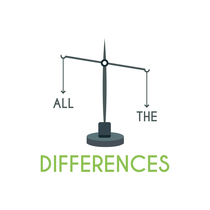We like using various social applications in the current social media age. Instagram, Facebook, LinkedIn, and other social media platforms serve particular objectives. Snapchat is one of them. People use Snapchat frequently. It’s a fantastic app for capturing stunning moments and snapping multiple photos with filters to create lasting memories.
Furthermore, it’s a way of connecting with people via chat, which can be a resource for effectively creating brand awareness. It’s a whole bundle with numerous options. People start to send streaks, photographs, and messages to their contacts once they’ve established a connection.
Well, let’s cut a long story short. This article solely aims to carry out a discussion on two messaging options of Snapchat, one is opening the text, and the other is receiving it.
To put it briefly, we can say that on Snapchat, the status “Received” implies that you have received someone’s snap or another person has received your snap but not viewed it, whereas “Opened” signifies that the other person has received and viewed your snap.
Now, let’s deeply analyze Snapchat. Do you have any idea who made this app? No? It’s okay since, first and foremost, we’ll go over its history.
Snapchat’s Background and Statistics
Snapchat is an instant messaging software application and service. It’s an American Multimedia app. Three former students of Stanford University, Evan Speigel, Bobby Murphy, and Reggie Brown, created this well-known superb application.
It offers a wealth of valuable features. One of the most prominent qualities of Snapchat is that photographs and messages are typically only viewable for a brief period before the recipients lose them.
The users of Snapchat can interact with creative virtual stickers and augmented reality objects.
According to the first quarter report of 2022, the number of daily active users of Snapchat worldwide has increased to 332 million. That’s why its CEO, Evan Spiegel, is becoming more affluent. Snapchat has become very popular among the young generations, especially those aged between 16 and 25.

“Opened” and ‘Received” Options on Snapchat: What’s the difference
Now that you have received a little information on Snapchat’s background, it’s time to draw your attention to the main point of the article. Let’s examine the difference between getting and opening messages on Snapchat Messenger.
Snapchat lets its users interact with people worldwide by sending or receiving three types of messages. Snaps with audio, snap without any audio, and simple chat messages.
Moreover, it also notifies you about the status of your sent messages. Different types of icons displayed on the screen will let you know the status of your message. In this respect, it’s the most comprehensive chatting app among all popular ones.
Whenever you send messages to people on Snapchat, you might see six different statuses on your screen, in which “sent,” opened,” “received,” “viewed,” “screenshot,” and “replayed” are the terminologies used.
Snapchat Message Icons: Opened vs. Received
The “opening” of the text indicates that the recipient has opened and seen your message, whereas the “received” icon tells you that the other person has received your message, but he/she hasn’t read it yet.
Different colours have been assigned to these icons. That is why it sometimes gets complicated to figure out the exact status according to the colour. To make things easier, we will discuss if your message has been opened & received or not and at what time. Moreover, we might share a comprehensive list of other statuses as well.
What Does “Opened” Icon On Snapchat Tell?
When you send a message to a particular person or on a group chat, Snapchat shows the status of that message after tracking it. If it’s showing the “opened” position for your message, it is a sign that the recipient has opened and read that text. As a result, Snapchat has designated the status “Opened” to all comments the receiver has read in private messages. A similar case is for group chat as well.
Follow some guidelines below to check the status of your recent message, whether it’s opened or not. These steps will assist you if you haven’t used Snapchat yet and are currently thinking about doing so. But if you use it regularly, there isn’t an issue; skim it; hopefully, it will refresh your memory, simple!!
- Launch Snapchat by tapping on its icon.
- To see a list of your discussions, go to the Chat screen.
- Look for the icon next to the conversation you want to follow.
- If the contact has opened it, the time when it got opened will be beneath the contact’s or group’s name.
Icons for Opened Snaps or Chats
Snapchat provides little details about the open snaps and chats. The “opened messages” icons are like the “sent messages” icons. Only the difference is they are hollow.
It means that when a person watches a snap without audio, it will be marked with a hollow red arrow, while an “opened” snap with audio will have a purplish concave mark.
Finally, a blue indicator indicates a person has opened a chat message.

What Does “Received” Mean On Snapchat?
When you send a message to your Snapchat contacts, once it is received, the status turns from “sent” to “received.” In the chat list, a new icon appears on the left side of the contact’s name, indicating that the person has received your message.
The date and exact time when your friend received the snap will be mentioned under his/her name. However, the status “received” doesn’t mean that your friend has read the message.
It only specifies that your text or snap has been delivered. Keep in mind there will be some texts which don’t have a “received” status yet.
Icons for Received Snaps or Chats
Instead of arrows that denote the “opened” status of messages, “received” icons have a solid coloured square indication. The red square indicates a received but unread snap, while the purple square is the indication of a received snap with audio. Moreover, a blue-coloured chat bubble shows received conversation messages.
The Distinction Between “Opened” and “Received” Chat
The received and opened statuses don’t carry a lot of differences. There is just one main difference between them, i.e., when you send a message, it will quickly change to ‘Received.’ This result indicates that the intended recipient got a delivered snap or text. ‘Opened’ status suggests that the message was received and opened by the intended recipient.
What’s The Reason If No Received Or Opened Status Appears?
If you send any snap or text to someone on Snapchat, and the status doesn’t update, the reason behind it can be a poor internet connection or the sending procedure hasn’t been completed.
Another reason could be that the person you’re communicating with is refusing to accept your communications. If the other user has blocked you on Snapchat or deleted his/her Snapchat account, they will not receive your messages.
Issues With Opened And Received Statuses On Snapchat
On Snapchat, there could be several issues with the opened and received features. You don’t have to be concerned about them. If the status does not constantly update when a person gets your snap or text, it could be a bug or another problem with your application. Another difficulty may arise if the recipient claims to have opened your picture but you think this is not the case. You can fix these issues.
Various factors can cause someone to take longer to open a snap or for your picture/text to reach them, so keep that in mind while sending them. People respond to communications as soon as they see them, but this will not always be possible. Don’t get upset if they don’t react on time. Be a little patient while using any application.
Let’s briefly discuss what other statuses tell us.
Brief Review of other statuses on Snapchat
Snapchat: Sent Status
When you send a message, the initial status that appears is “sent.” It means that the texts haven’t been delivered yet and are still in the process.
If the recipient is offline, the message will retain this status, and sending time beneath the recipient’s name will appear until they come online and receive it. Solid arrows heading to the right represent “sent” icons.
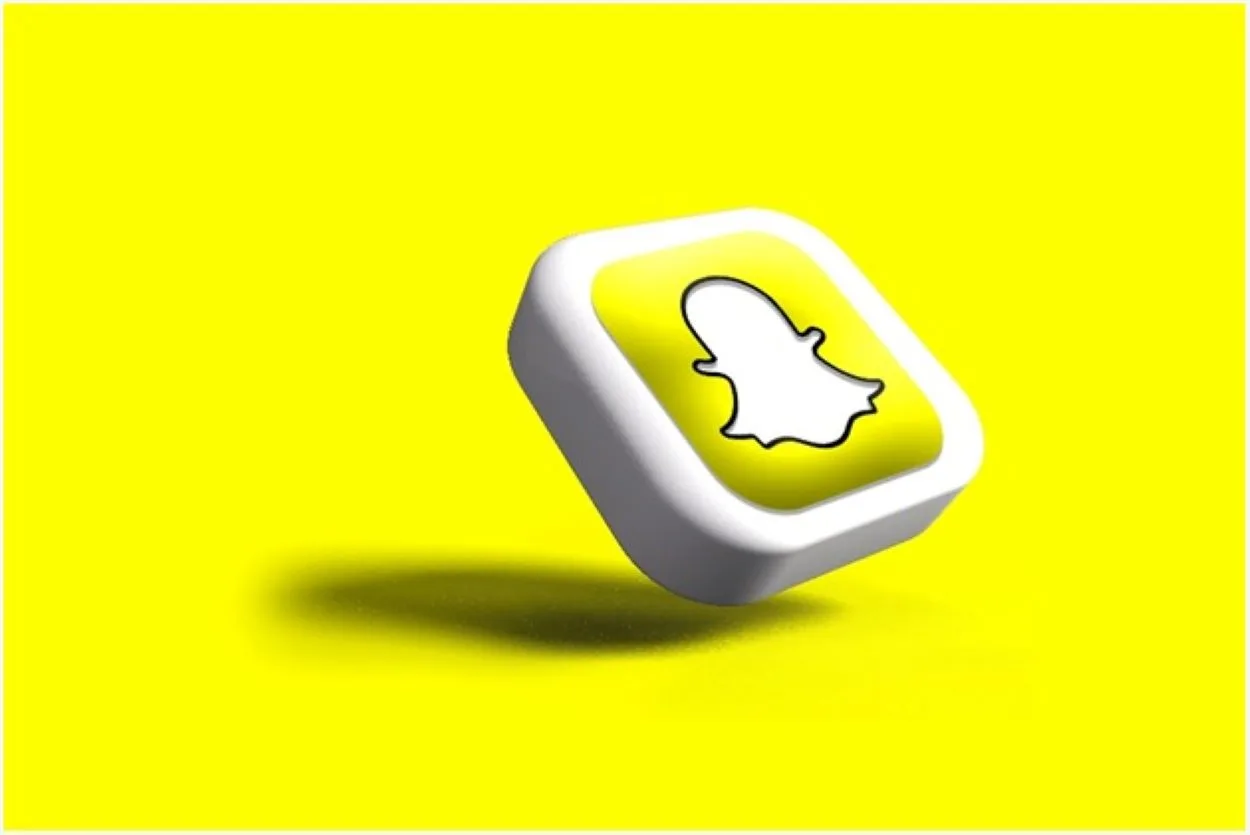
Snapchat: Viewed Status
Following that comes the “Viewed” status. Only when the receiver has viewed the message can it be given this status. The time and date of “viewing” the text or snap will display beneath the contact’s name. Empty squares and chat icons identify the viewed feature.
Snapchat: Screenshot Status
One of the most unique and secure features of Snapchat, among others, is the “Screenshot.” Whenever any recipient takes a snapshot of your message, Snapchat will track it and notify you of its date and time. However, remember that taking screenshots is against the platform‘s rules, and violators may face the consequences.
The icons representing the “screenshot feature” are bidirectional hollow arrows. The set of icons follows the usual shading scheme. It’s important to note that there isn’t a grey choice.
Snapchat: Replayed Status
Finally, when anyone replays your snaps, Snapchat will notify you. This notice is only eligible for snaps with or without sound. There is no way to “replay” messages.
Circular arrows represent replayed icons. Regular colour code applies to it without any grey and blue alternatives.
It’s worth mentioning that if you are a newcomer to Snapchat and need some guidance, check out the beginner’s guide.
Bottom Line
- “Opened” means message seen. And”Received” means a message reached but not seen.
- Knowing statuses helps track interactions.
- Snapchat is used by Stanford students and is popular among the young.
- Icons show different statuses, so you can identify them with ease.
- Hollow “Opened” icons are for viewed messages and solid for received.
- Statuses like “Sent,” “Viewed,” “Screenshot,” and “Replayed” offer insights.
- Understanding symbols makes communication simpler.
- Real-time issues with statuses can be resolved with patience.
Recommended Articles
- What Is The Difference Between Make The Bed And Do The Bed? (Answered)
- What Is The Difference Between Feather Cut And Layer Cut? (Known)
- Discord: Can It Recognize A Game And Distinguish Between Games And Regular Programs? (Facts Checked)
- Is There A Big Difference Between 60 FPS And 30 FPS Videos? (Identified)
- What Is the Difference Between the Beliefs of Catholics and Mormons? (Explained)