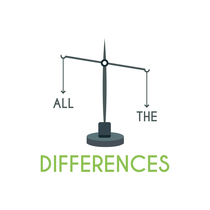The foundation of our digital experiences is a symbiotic link between physical parts produced by modern computing.
Monitors and desktops are two essential parts that frequently cross yet have different functions. They both contribute to the overall computer system, yet they have quite different functions that affect how we use and interact with technology.
A desktop computer is a personal computer made up of a collection of connected components that are placed on a desk, whereas a monitor is an output device that exhibits visual information such as images, movies, and text.
Both tech experts looking to optimize their settings and beginners trying to understand the fundamentals of computer configurations must understand the subtleties and differences between these entities.
In this article, we’ll dig into the fundamental differences between monitors and desktops, revealing their unique roles, functions, and effects on our everyday technological endeavors.
What is Computer Hardware?
A sophisticated ecosystem that powers the technological wonders we rely on every day is at the center of our digital era. The tangible parts that make up a computer system’s physical hardware are collectively referred to as computer hardware, which refers to this environment.
Computer hardware, as opposed to software, refers to the physical components that work together to carry out these instructions and provide the functionality we interact with. Software, on the other hand, refers to programs and instructions.
Computer hardware is the foundation of our digital world, including the central processing unit (CPU) that serves as the system’s brain, memory modules that store data, graphics cards that create images, and storage devices that hold information.
Some other components of computer hardware are as follows:
| Component | Function |
|---|---|
| Memory (RAM) | Temporary storage for data and programs in use by the CPU |
| Storage Devices | Permanent storage for data, programs, and operating systems |
| Motherboard | Main circuit board connecting and providing power to components |
| Graphics Card | Renders and displays images and videos on the monitor |
| Power Supply Unit (PSU) | Supplies power to the components in the computer |
| Input/Output Ports | Connects external devices such as USB, HDMI, audio, etc. |
| Optical Drive | Reads and writes data to CDs, DVDs, and Blu-ray discs |
What Is A Monitor?
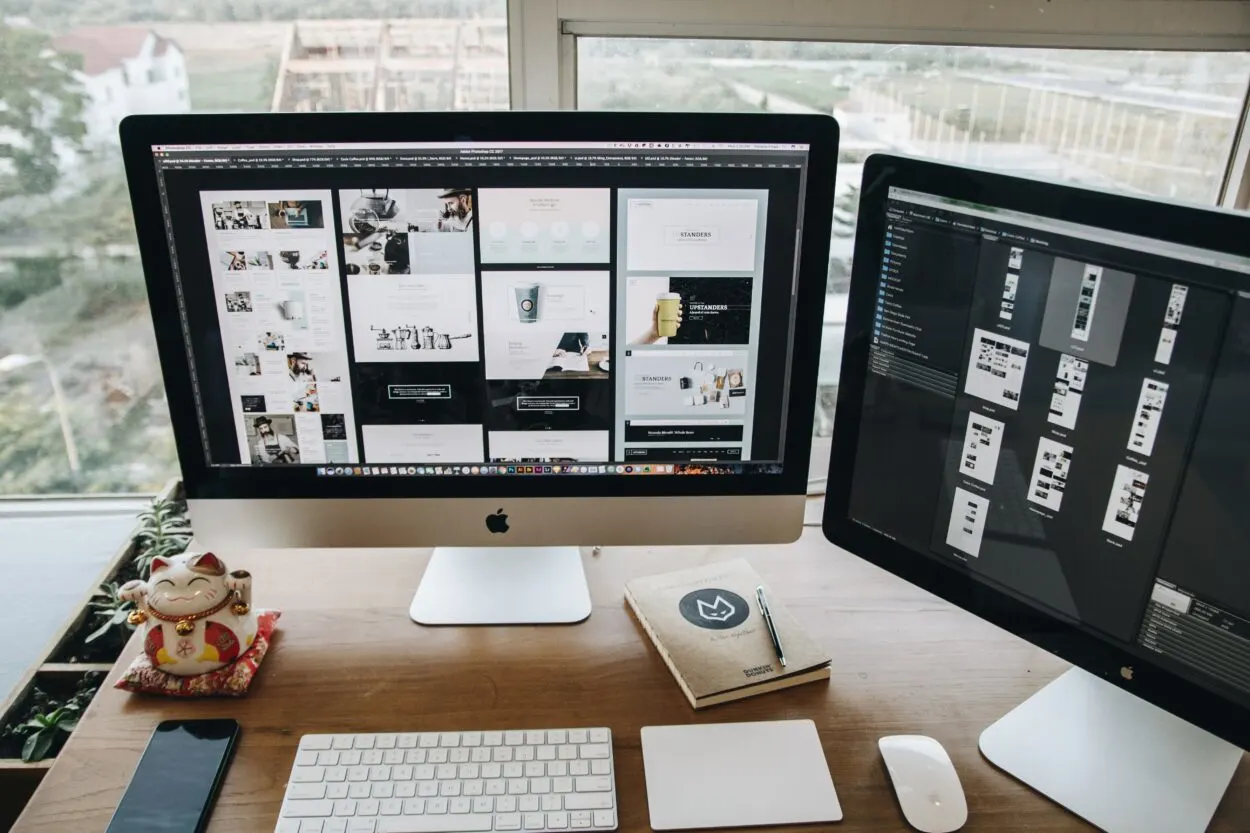
A monitor, often known as a display or screen, serves as the visual conduit connecting our senses with the digital world.
It is an essential part of our computing experience because it provides a window into the virtual world. There are many different sizes, resolutions, and technologies available for monitors, all of which improve the visual output in some way.
A monitor serves as a visual canvas that displays everything from text to photos and movies, enabling us to use software programs and view digital content in all of its complexity. Monitors are key in defining the visual fidelity and immersion of our computer endeavors, from bright gaming visuals to precise professional video editing.
What is a Desktop?
A desktop computer, often considered a quintessential representation of computing power, continues to be an important part of our digital lives, providing a practical and adaptable platform for a variety of tasks.
The following are some essential details about desktop computers:
- Physical Form: Desktops are standalone machines designed to sit on a desk or workstation.
- Modularity: They boast modular designs, allowing users to upgrade or replace individual components easily.
- Customizability: Users can choose and assemble components according to their needs and preferences.
- Diverse Usage: Desktops cater to diverse tasks, from gaming and content creation to business operations and scientific research.
- Longevity: Due to their upgradability and efficient cooling, desktops tend to have longer lifespans.
- Cost-Effective: They offer better performance-to-price ratios compared to some laptops
- Local Storage: They often provide more storage capacity with options for high-speed SSDs and large HDDs.
Desktop computers remain steady pillars of strength and variety in a world that is becoming more and more enamored with portability, providing an essential computing experience.
Technical Differences Between a Monitor and a Desktop

A desktop and a monitor differ from one another in terms of their essential computing functions and physical characteristics.
A monitor is a visual interface or a display that transforms digital data into what we can see and read. It is an independent display device with a range of sizes and resolutions to improve the visual appeal.
A desktop, on the other hand, is an entire computer system that includes numerous hardware components. The central processing unit (CPU), memory, storage, and other components are included in this.
The hub is where functions are carried out, data is processed, and software is interacted with, with the monitor serving as a channel for visual output.
While the desktop’s core role is computing, storage, and data manipulation, the monitor’s primary function is a visual representation.
Let’s look at the table below to better understand the differences between a monitor and a desktop.
| Aspect | Monitor | Desktop |
|---|---|---|
| Role | A visual output device that displays images and text | Complete computer system with processing capabilities |
| Function | Translates digital data into visual content | Executes tasks, processes data, and interacts with software |
| Physical Form | Standalone display device; various sizes and resolutions | Comprehensive hardware unit, housed within a casing |
| Computational Capability | Lacks processing abilities and is dependent on a computer system | Includes the CPU, memory, storage, and components for tasks |
| Independence | Requires a computer system to function | Operates independently as a complete computing unit |
| Interaction | Communicates visual output to the user | Executes tasks, runs software, and manages data |
| Connectivity | Requires a connection to a CPU or laptop | Contains input/output ports and connections for peripherals |
| Components | Contains display elements and technologies | Encompasses CPU, memory, storage drives, graphics card, etc. |
Related Accessories
Mouse

A small device called a mouse is used to point to a location on a computer display screen. It can also be used to select one or more actions from that location by dragging it.
The mouse is a pointing tool used to input data into the computer. A mouse used for computers somehow resembles a real mouse, but it typically has two buttons and a wheel. A mouse pad is used to rest the mouse on.
Doug Engelbart stated that when asked who gave the name to his most well-known creation, “No one can remember. We all referred to it as a ‘mouse with a tail‘ because of how it seemed.“
Keyboard

Users can enter characters and functions into the computer system by pressing keys or buttons on a keyboard.
A keyboard is generally considered the main tool used for text entry; in addition to keys for general purposes, a keyboard often includes keys for particular letters, numerals, and special characters.
Computers typically have a keyboard, an input device that resembles a typewriter. The letters, numbers, and special characters are present. The necessary data is entered into the text form using a keyboard.
Conclusion
- All of the internal and external hardware that helps you do essential tasks, such as input, output, storage, communication, processing, and more, is referred to as hardware.
- Computer hardware is available in two forms: internal and external. Monitors, keyboards, printers, and scanners are examples of external hardware, whereas motherboards, hard drives, and RAM are examples of internal hardware.
- The output device that your computer uses to display visual data is called a monitor. A desktop, on the other hand, is made up of several peripherals that come in various sizes and shapes.
- There are various types and factors to take into account while choosing a monitor. For instance, there are LCD and LED monitors, with LED monitors being formally a subset of LCD monitors. The contrast ratio is another important component to take into account; higher contrast ratios imply better color representation on the screen.