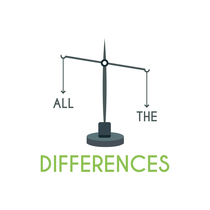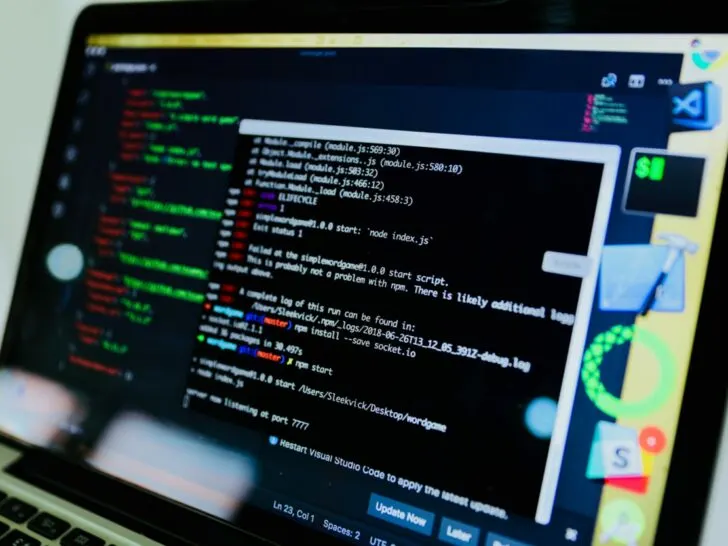Basically, booting is the process of turning on a computer; this occurs when the computer restarts or the power is switched on.
An operating system (OS) is loaded into the computer’s main memory or RAM during the booting process. Once the OS is loaded, it’s available for users to launch apps.
The primary distinction between legacy boot and UEFI is that legacy boot involves utilizing BIOS firmware to start the computer, whereas UEFI is the newest technique of booting a computer and is intended to replace BIOS.
Initial program load (IPL), is the comparable name for booting on larger systems, and re-IPL, is the phrase for rebooting. As in a system boot, the verb boot is also used as a noun to describe the act of booting.
Continue reading to know more about what particularly are UEFL and legacy boot techniques, and what factors are involved in differentiating them.
The Concept Of Booting
When we switch on a computer, the device automatically performs a procedure called booting.
During bootup, the system will examine the attached or installed hardware and software, as well as load all the files needed to run the system.
During the boot phase, all of the ROM chip’s stored files are loaded in order to run the system.
The ROM chip will read all the instructions stored in these files, and the system will read all the data from the stored files.
Installation Of An Operating System (OS)

Operating systems are typically used to carry out daily operations.
These processes include managing storage devices, processing input, and output requests, and allocating memory. A keyboard, mouse, printer, or any other connected device could be this one.
So, if your OS was damaged or lost, what would you do? You’ll attempt to restore data or, in the end, reinstall the operating system.
Bootable media and boot media generation tools are required to create bootable media in order to install the OS.
A bootable media is a device that can be used to install an operating system. A utility called Boot Creation Tools is used to turn ordinary media into bootable media.
Let’s see how one can install an operating system.
| Steps | How? |
| Purchase an Operating System | The operating system may be distributed on a number of CD or DVD discs or even a USB flash drive. |
| Install the Operating System | You must set up your computer to start from the CD/DVD drive in order to install the operating system using a CD or DVD. |
| Running the Operating System | After installation, you can then go ahead and update any desired settings and continue installing any desired software on the computer. |
What Is A UEFI Mode?
Universal Extensible Firmware Interface, or UEFI, gives users a smoother, quicker experience.
Larger hard drives, speedier startup speeds, additional security features, and more graphic and mouse cursor choices are all supported by this version of the standard BIOS.
The most common approach for the typical customer to boot up their computer is through the BIOS.
This system manages data between your peripherals and the operating system, among other things. Also, it keeps information on hand for rapid access each time your computer starts up.
Newer technologies have lately replaced the BIOS in certain systems. With the help of UEFI, both 32-bit and 64-bit systems can manage discs with a maximum capacity of 9.4 zettabytes.
As they grow increasingly prevalent in homes and companies, it is the future for these larger drives.
What Is A Legacy Mode?

A computer system, component, or software application operates in “legacy mode” when it performs differently from how it normally does in order to support older programs, data, or expected behavior.
It starts by performing the POST, then locates the MBR and hands off control to a boot loader like GRUB, whose job it is to load the OS into memory so that it may be executed.
The bootloader keeps looking for a boot device if it can’t find a partition to boot from. It is compatible with both 32- and 64-bit operating systems and has strong compatibility.
MBR discs are supported by legacy boot mode, and their features are as follows:
- Up to four major partitions are supported.
- A disc larger than 2 TB is not supported by it.
- In a single MBR, only one operating system boot record can be kept.
Difference Between UEFI And Legacy Mode: Which To Choose While Installing The OS?
Legacy boot mode and UEFI boot mode are the two separate booting options that are normally supported by more recent versions of Windows.
More security features are present in UEFI mode than in Legacy boot mode. The only option available to you when booting from a system that only supports BIOS is to boot into Legacy mode.
Whereas UEFI is written in high- or mid-level C programming code, which is simpler to deal with, the legacy boot is written in low-level assembly language code that is processor architecture-specific.
The safe boot feature, which UEFI uses to prioritize security because startup is when a computer system is most vulnerable to malware infection, stops computers from becoming infected.
The two boot modes differ from one another in terms of user-friendliness. Because it may operate in 32-bit or 64-bit, UEFI is more user-friendly and allows for keyboard and mouse input.
Only keyboard operations are permitted when legacy boot mode is used because it operates in 16-bit.
Because UEFI is platform-independent, manufacturers do not need to worry about a particular OS that might be installed on the PCs.
As BIOS’s legacy boot involves assembly code, which only executes on particular processor architectures, it is machine-specific.
Let’s summarise the differences to better understand the difference between Legacy Mode, and UEFI Mode.
| Difference | UEFI | Legacy Mode |
| Language | High or Mid-level C programming code | Low-level assembly language code |
| Security | Secure boot feature | No such security feature |
| Speed | High | Low |
| User Interface | 32-bit or 64-bit running | 16-bit running |
| Dependency | Platform-dependent | Machine-dependent |
| Updating | Easy | Complex |
Legacy+UEFI Boot Mode
Even though the Legacy mode is outdated, some systems and pieces of hardware, including the GTX 660, still support it.
As a result, the majority of modern motherboards also enable users to select between Legacy+UEFI compatibility mode.
The Legacy boot mode will be initiated by the BIOS when it discovers a system installed in Legacy. Similarly to that, it will start in UEFI mode if it recognizes a machine installed using UEFI.
Who Should Use UEFI?
The average user won’t be concerned or aware of their boot type, but those that are curious about programming or cutting-edge computer technology will at least want to be aware of what UEFI has to offer.
You probably won’t get to choose UEFI because compatibility is a major factor; instead, you should pick a product that already has it installed. Over time, UEFI technology should be found in an increasing number of laptops and tablets.
There isn’t a certain winner or loser in the BIOS vs. UEFI rivalry just yet. When the computer maker assembles the machine, UEFI and BIOS are both installed.
Even while UEFI is more sophisticated and comes with niceties like graphical menus, sophisticated diagnostics, and a secure boot feature, it isn’t currently installed on every computer and might not be for some time.
But, if you use a product that utilizes UEFI technology, you are benefiting from some of the contemporary advantages that this technology can provide.
Alternatives To Legacy Mode And UEFI Mode
Linux Boot
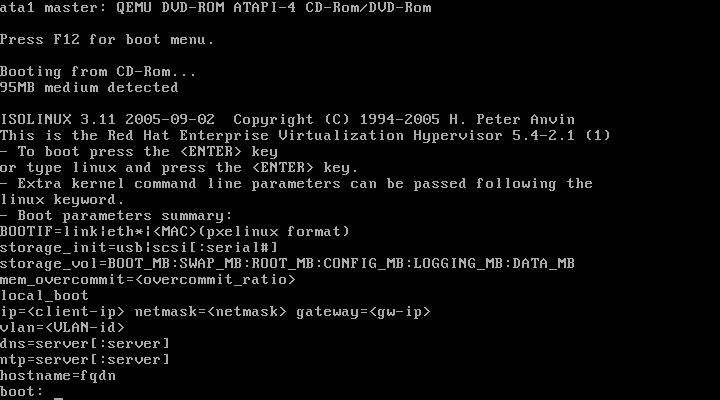
An open-source replacement for proprietary UEFI firmware is LinuxBoot. Leading hardware makers now increasingly use it as the default firmware since its debut in 2018.
The Linux Foundation graciously welcomed LinuxBoot into the Open Source family in 2018.
Because of its openness, Server users may simply modify their own boot scripts, troubleshoot problems, create their own runtimes, and reflash their firmware using unique keys. They don’t have to wait for updates from the vendors.
Coreboot
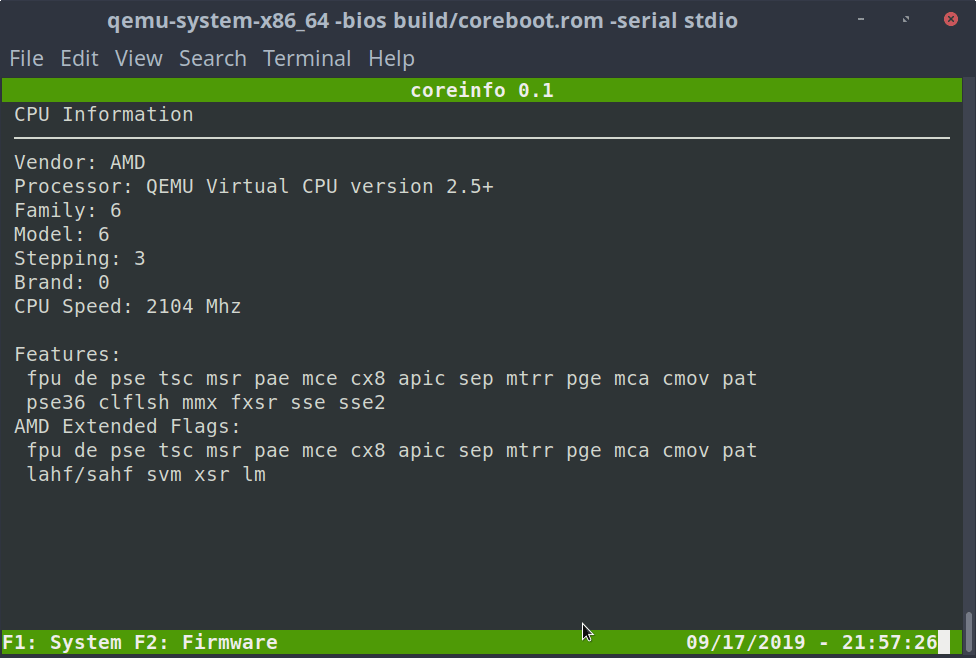
The open-source Coreboot firmware seeks to take the place of your current BIOS or UEFI.
The majority of computers have lightweight firmware that just does what is required to load and operate a current 32-bit or 64-bit operating system.
It is essentially a project aiming at “opening up” and streamlining the firmware level of contemporary computers.
You may wish to migrate from their proprietary firmware to Coreboot because it is Open Source if you are interested in learning how to design PC firmware.
In this manner, you can tinker with the code and try to understand how it functions. Hence, from the perspective of education, it might be beneficial.
Conclusion
- While UEFI is a more recent method of managing the boot process, Legacy Boot refers to the boot mechanism utilized by the BIOS firmware to initialize hardware devices.
- While UEFI and Legacy are comparable, the boot data in UEFI is stored in a .efi file rather than the firmware.
- As UEFI replaced BIOS, it provides improved features and functionalities. The better user interface, shorter boot time, and usage of the GPT partitioning technique are all features of EFI.
- Legacy Boot mode is conventional and quite basic. The MBR partitioning mechanism employed by Legacy only allows storage devices with a capacity of 2 TB, and it is slower than UEFI.
- In general, it is recommended to install Windows using the more recent UEFI mode rather than the older BIOS option because it has additional security protections.
- You must boot into legacy BIOS mode if the network you’re using only supports BIOS. The device boots up automatically using the same mode it was installed after Windows has been installed.